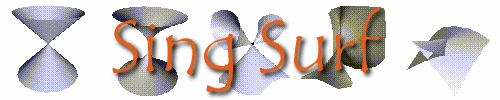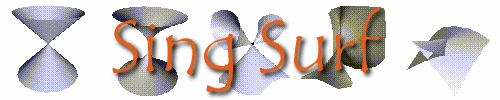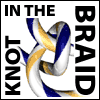See below for:
Links
Download
Copyright
JavaView Help
Release Notes.
SingSurf can draw:
- Algebraic Surfaces (asurf)
-
Surfaces defined as the zero set of a polynomial in x,y,z e.g. a sphere
x^2+y^2+z^2=1;.
Detailed help
Notes on examples
- Other types of curves and surfaces can also be drawn using the Pro version:
-
- Algebraic Curves (acurve)
-
Curves defined by a polynomial in x,y e.g. a circle x^2+y^2=1;.
Detailed help
Notes on examples
- Algebraic Curves in 3D(acurve3)
-
Curves defined by two polynomials in x,y,z e.g. a conic section
x^2-y^2-z^2=0; x+y+z=0.5;.
Detailed help
Notes on examples
- Parameterised Surfaces(psurf)
-
Surfaces defined by a three parameterised equations in two variables.
e.g. a sphere X=cos(x) cos(y); Y = cos(x) sin(y); Z = sin(x);.
Detailed help
Notes on examples
- Parameterised Curves(pcurve)
-
Curves defined by a three parameterised equations in one variables.
e.g. a helix X=cos(x); Y = sin(x); Z = x;.
Detailed help
Notes on examples
- Implicit Surfaces(impsurf)
-
Surfaces defined as the zero set of a non-polynomial function
in x,y,z. e.g. a sum of sins sin(x)+sin(y)+sin(z)=0;.
Detailed help
Notes on examples
-
Intersections of surfaces
(intersect)
-
Finds the intersect of a surface with an implicit equation
x,y,z. For example finding the intersection of a surface with the sphere
x^2+y^2+z^2=1 or the the portion contain inside it.
Help awaiting. For now see Release Notes.
-
Mappings
(mapping)
-
applies some mapping f: R^3 -> R^3 to the
geometry.
Help awaiting. For now see Release Notes.
-
Integral Curves
(icurve)
-
This program uses the points of the input geometry as base
points for calculating the integral curves for some vector field.
Help awaiting. For now see Release Notes.
-
Ridges, Focal Surfaces and Principal directions
-
These are all calculated using the Intersect, Mapping, and Icurve
programs. Generic functions like Ridge are defined which
are combined with the equation of the surface to produce the equation to
define the Ridges for that surface. This can also be used to calculate
symmetry sets an its allies.
Details of the syntax for the individual projects plus some examples definitions
are shown in the individual pages. This page covers some basics usage info
of the whole package.
Main Features
When the page is first loaded the main viewing window is displayed in web
browser and a new window is created. A predefined surface is loaded. The
program is initially configured to calculate algebraic surfaces.
- Rotating the surface
-
- The surface displayed can be rotated by holding down the left mouse button
in the window and moving it around.
- Changing the definition
-
- In the new control window the equation is displayed. This can be edited
to change the definition. When you are happy with the equation press the
Calculate button. The program works in a client server fashion,
a request is sent to a server on the internet which calculates the surface
and the geometry is returned. This can take some time, please be patient.
- Predefined Surfaces
-
- Just click on one of the pictures on the left and that surface
will be loaded and calculated.
For the Pro version select the definition from the list of
Pre-define Surfaces
Selecting one of these will load that equation. To draw the surface you
will still need to press the Calculate button.
- Selecting other types of curves and surfaces
-
-
(Pro version only). Initially the applet is set to calculate algebraic surfaces. To draw a
different type of surface select the type you want from the New:
pull down menu, just above the viewing area. This will load a new surface
into the viewing window and the control panel will be loaded with panels
for controlling this type of curve and surface. Its possible two have more
than one project for each type of surface.
- Switching between existing curves and surfaces
-
- (Pro version only). The left hand, Existing:, pull down menu controls which of the currently
defined surfaces controls panel is displayed in the control window. Switching
between these will allow the equation of one of the surfaces to be displayed.
- Center new object
-
- When checked new geometries will be centered in the display.
In the standard version this is always on.
- Domain Control
-
- In the control window a set of tab panels is displayed. Pressing on Domain
will bring the sub panel for controlling the range over which the surface
is calculated and also for the parameterised curve and surface project
the number of steps used to calculate the surface.
- Resolution
-
- Selecting this panel in the control window allows various other parameters
used for calculating the surface to be displayed. For the algebraic curve
and surface projects the Course parameter defines how fine a mesh
is used to calculate the surface.
Several other options are available in this panel:
- Create New Geoms
- Normally the new geometry created will replace the existing one. However
you might want to draw a sequence of surfaces, e.g. level sets of f(x,y,z)=a
for different values of a. If this is option is on a new geometry will
be created each time, the names will be like asurf {1}, asurf
{2}. Only the last of these geometries can be subsequently changed.
- Draw in Colour
- By default the surface will be coloured according to the x,y,z values of
individual points. This can be switched off by deselecting this option.
The surface will be a uniform light blue colour. This can be useful if
you want to colour different surfaces different colours by using the material
panels.
- Keep material props
- By default the surface will be drawn with faces(elements) visible, edges,
lines and verticies not visible. If you want to keep the existing properties
(say edges visible) then select this option.
Other options in the control panel
A well as specific details of curve or surface there are many other options
available, other control windows can be brought into view using the Project
menu. The options hear are:
-
Project this brings up the surface display options mentioned above.
Switch back to this to change the curve or surface definition.
-
Object->Info shows the coordinates of the individual points in a
given object.
-
Object->Material allow the colour of the faces to be changed as
well as whether edges are displayed and several other options.
-
Camera controls the camera and view direction. For drawing 2D algebraic
curves you might want to select the Top (X-Y) option here.
-
Display at the bottom of this panel is a list of the curves and
surfaces created. The left hand list shows the active geometry which is
the one whose material properties can be altered. The right hand list shows
which geometries are visible.
Syntax of Definitions
The exact form of the defining equations varies between the different programs.
Examples of these can be found in the help pages for the individual programs
algebraic surfaces
algebraic curves
algebraic curves in 3D
parameterised surfaces
parameterised curves
implicit surfaces.
Each curve or surface will be defined by a set of equations. A semi
colon is needed at the end of each equation. x^2 means x
squared. There is no need to include a * between terms to be multiplied.
only a space is needed. For example x y is the same a x*y.
Pi
can be used for 3.1415...
-
Algebraic Surfaces
-
One polynomial equation involving x y and z
e.g. a sphere
x^2+y^2+z^2=1;
-
Algebraic Curves
-
One polynomial equation involving x and y e.g. a circle
x^2+y^2=1;
-
Algebraic Curves in 3D
-
Two polynomials equations involving x y and z
e.g. a conic section
x^2-y^2-z^2=0;
x+y+z=0.5;
-
Parameterised Surfaces
-
Three parameterised equations involving x and y. e.g.
a sphere
X = cos(x) cos(y);
Y = cos(x) sin(y);
Z = sin(x);
Alternatively one vector equation can be used. A Vector has the form (f,g,h)
where f, g, h are other formulas. For example a sphere could be written
as
(cos(x) cos(y),cos(x) sin(y),sin(x));
-
Parameterised Curves
-
Curves defined by a three parameterised equations in one variables. e.g.
a helix
X = cos(x);
Y = sin(x);
Z = x;
or in vector form
(cos(x),sin(x),x);
-
Implicit Surfaces
-
One non-polynomial equation x,y,z. e.g. a sum of sins
sin(x)+sin(y)+sin(z)=0;
-
Multi-line equations
- Multi-line equations can be used. All the equations after the first will
be substituted into the first equation. For example
x^2 - w = 0;
w = y^2 + z^2;
is equivalent to x^2 - y^2 - z^2=0;. In particular equations involving
parameters can be used. The following gives an ellipse
(a cos(x),b sin(x),0);
a = 2;
b = 1;
- Functions
- A variety of functions can be used in the definitions, these are:
- Trigonometric:
- sin(x), cos(x), tan(x), asin(x), acos(x), atan(x), sec(x), cosec(x), cot(x).
- Hyperbolic:
- sinh(x), cosh(x), tanh(x), asinh(x), acosh(x), atanh(x).
- Logarithmic:
- ln(x), exp(x)
- Other:
- sqrt(x), pow(x,y), abs(x), sgn(x), max(x,y), min(x,y), if(x,y,z).
Most functions correspond to the function with the same name in the C maths
library. The function sgn(x) returns -1 if x < 0; 0 if x =
0 and +1 if x > 0. The function if(x,y,z) returns y if x <=
0, and z if x > 0.
- Differentiation
-
It is possible to include the differential operator diff(f,x)
which represents the partial derivative of f with respect to x.
For example the tangent developable of a curve can be written as
f = diff(f,x) * y;
f = (x^2,x^3,x^4); # equation for the curve
- Vectors
A vector is written as (a,b,c) and can be two three or four dimensional.
Vectors can be added or subtracted using + and -, multiplied by a scalar
(e.g. a * (b,c,d)). The dot product . and cross product ^ can
also be used. For 2D vectors they can also be multiplied as if they were
complex numbers.
Other pages about Algebraic Surface
Many of the equations here have been pinched from other place on the web,
have a look to see some other wonderful surface.
and my own
Awards
References
There are lots of good books out there about curves and surfaces. Those
specifically related to singularity theory include:
-
Geometric Differentiation: for the intelligence of curves and Surfaces
Ian R Porteous, Cambridge University Press. 1994.
-
Solid Shape J.J. Koenderink MIT Press, 1990.
-
Curves and Singularities (2nd edition) J.W. Bruce, P.J. Giblin
Cambridge University Press. 1992.
I've written a few papers about the software and geometry
-
A New Method for Drawing Algebraic Surfaces, R. J. Morris,
in Design and Applications of Curves and Surfaces, Ed R.B. Fisher, Clarendon
Press, Oxford, 1994. (online)
-
Sub Parabolic Lines on Surfaces, R. J. Morris, in Mathematics
of Surfaces VI, Ed. Glen Mullineux, IMA new series 58, Clarendon Press,
Oxford, 1996. (online)
-
The Use of Computer Graphics for Solving Problems in Singularity Theory,
R. J. Morris, in Visualisation and Mathematics, Ed. Hans-Christian
Hege and Konrad Polthier, Springer Verlag, 1997, pp 53-66. (online)
-
A client-server system for the visualization of algebraic surfaces on the Web
Richard Morris,
in Algebra, Geometry, and Software Systems, Ed. Michael Joswig and Nobuki Takayama.
Springer Verlag, 2003, pp 239-253.
- Slides for above talks
How it works
The program consists of two part a webserver which actually calculates
the points on the surface and a Java applet which displays the surface
and allow interactive rotation. The webserver forms part of the
LSMP
program which I wrote several years back.
The client side uses the JavaView
package by Konrad Polthier et. al. at sfb288 in Berlin.
The algorithm for generating algebraic surfaces is a little complicated and
is fully described in my paper
A
new method for drawing Algebraic Surfaces. It basically works by recursive
subdivision of the domain and looks for singular points to help resolve
the topology. It makes heavy use of Bernstein polynomials which allow a
quick test of whether a surface has a component in a particular region.
It also make special effort to find the singularities of the surface, which
are places where all three partial derivatives of the function vanish.
An illustrated overview of the working of the system.
Bugs
The algorithm is far from perfect and there will always be surfaces where
it does not quite calculate the geometry correctly. These typically involve
higher order singularities and curves of self-intersection. Often better
models of these points can be obtained by increasing the coarse and fine
resolutions or by reducing the size of the domain. If you find any surfaces
where it does a particular bad job let us know and I see if I can tweak
the algorithm a little bit.
Download
Rather than having to be online the whole time you may want to download
the programs so it can run at home. Please note the program is released under a
Creative Commons License (Attribution, Non-Commercial, Share Alike).
If you would like to use the program in a commercial package, please get in touch.
The program consist of a number of
parts.
-
Client side Java applet and win32 server
includes source code. (500K)
-
Javaview class library if you already have
javaview installed then you don't need this file. Otherwise save this in
the jars sub-directory. (500K)
-
Source code for the server useful if you want
to run on linux or other non PC machines. (200K)
On windows you need to download the first two files and put the second
in the jars directory. Then you can run the SingSurf.bat program either
from a dos command prompt or from explorer.
On other systems you will need to download all three. Email me for details
on how to compile and set up the program.
If you do decide to download the applet you may like to consider a donation
you can do this easily at PayPal.
This would make me a happy bunny indeed.
Out of Environment Space
If you get the above message when running the down loaded programs on a windows
machine you can fix it with either of the two options
- Right-click the MS-DOS Prompt shortcut (or the SingSurf.bat) file, and then
click Properties. Click the Memory tab. In the Initial Environment box, set
the initial environment size you want (from 256 to 4,096 bytes, in 256-byte
increments). Click OK.
- To increase the default environment space for all MS-DOS programs running
in Windows, edit the Shell command in the Config.sys file. To do this, follow
these steps:
- Click Start, and then click Run.
- In the Open box, type sysedit, and then click OK.
- Click the Config.sys window.
- At the beginning of the Shell= line, type REM, and then press the SPACEBAR.
- If the Shell= line does not exist, proceed to the next step.
- Press the HOME key.
- Type the following line to create a new Shell= line, and then press
ENTER: SHELL=C:\COMMAND.COM /E:4096 /P
- On the File menu, click Save.
- On the File menu, click Exit.
- Restart the computer.
Copyright
Copyright Richard Morris 2003

|
This work is licensed under a
Creative Commons License.
(You can copy, distribute and display this works but:
Attribution is required, its for Non-Commercial purposes, and it's Share
Alike (GNUish/copyleft) i.e. has an identical license.)
It would also be nice if you let me know (rich@singsurf.org) if
you link to, redistribute, make a derived work or do anything groovy with this information.
|



|
Web page, applet and Algebraic Surface program by Richard Morris
Maths home page
Email
rich@singsurf.org.
Copyright April 2005.